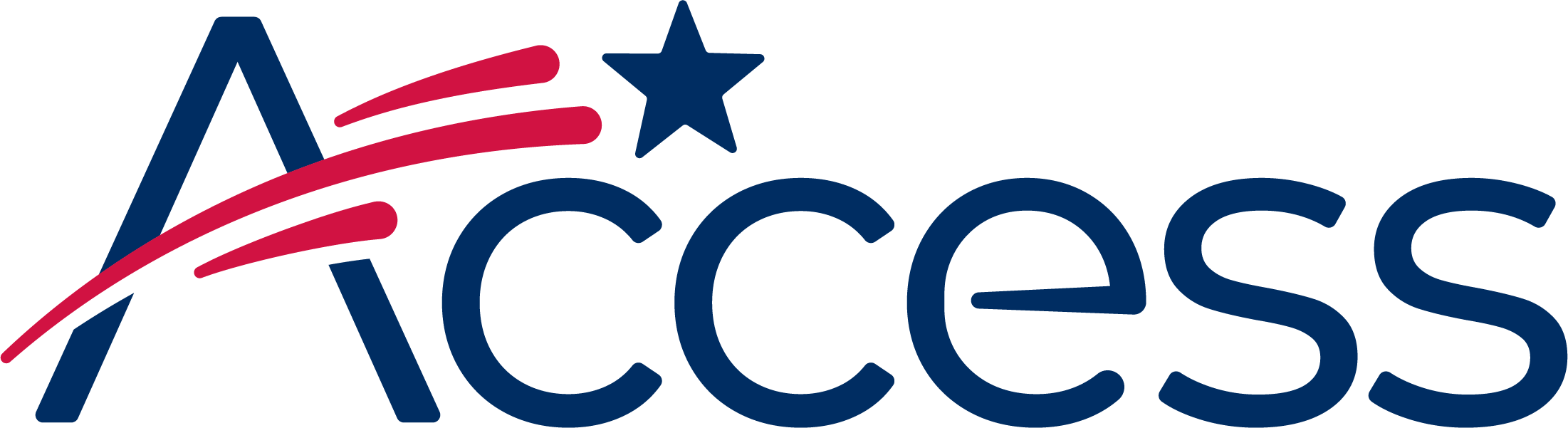
Session timeout warning
You session will expire soon.
Do you want to extend your session?
Time left
Access Help Desk
Subject
What can we do for you?
This guide shows the process of enabling Cookies in Opera.
The first few steps are a little different depending on whether the device is using Apple OS X or Microsoft Windows, but the principle is the same: open the Settings screen, find the Cookies settings and select your preferences.
Click the "Opera" menu at the top of the screen.
Click the "Preferences" menu item
Click in to the "Search settings" box and type in "cookies" (it's not case sensitive).
Once "cookies" has been typed, the Clear Browsing Data button with a yellow tooltip will be visible below. However, do not click this. Scroll down to the actual Cookies preferences section.
Change the Cookies setting as shown below by selecting the first option - "Allow local data to be set (recommended)".
Once Cookie preferences have been set, close the browser tab.