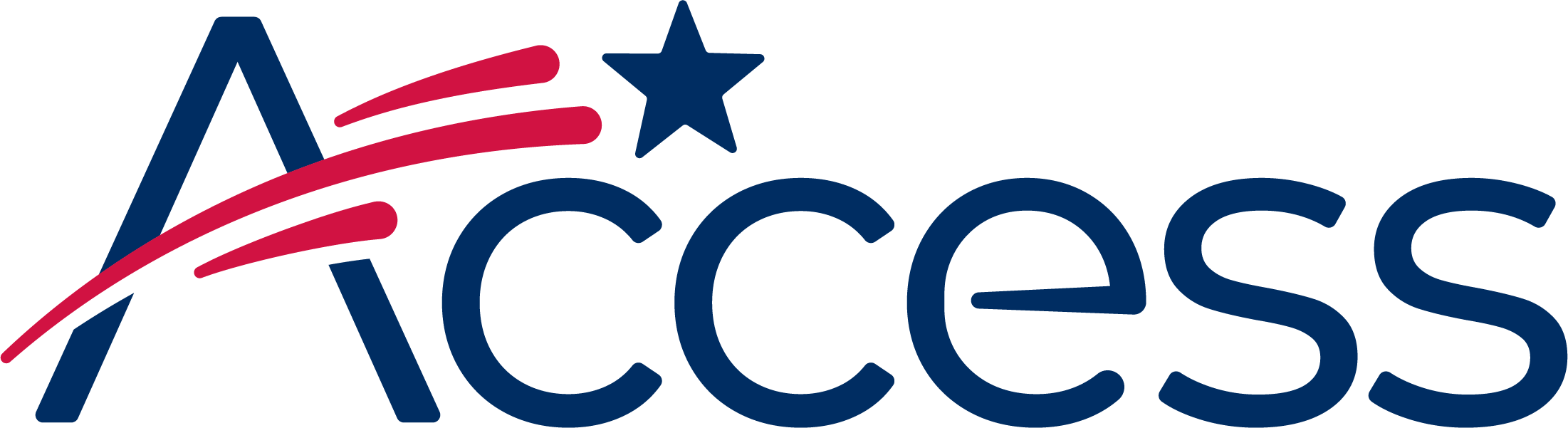
Session timeout warning
You session will expire soon.
Do you want to extend your session?
Time left
Access Help Desk
Subject
What can we do for you?
This guide shows the process of enabling Cookies in Firefox.
The menu button will be in the top right-hand corner of Firefox; it looks like three horizontal lines on top of each other.
After clicking the menu button, the Firefox menu apears; one of the options in it is Options. Click it.
The Options screen will now appear.
Click the Privacy & Security item.
Firefox groups the Cookies settings under the concept of "browser history". In order to change your browser's cookies policy, the browser history settings must be configured as well.
When you click on the "Firefox will:" drop-down menu, you will see three choices. Select the Remember history option.
Once these preferences have been configured, close this tab and continue using Firefox.