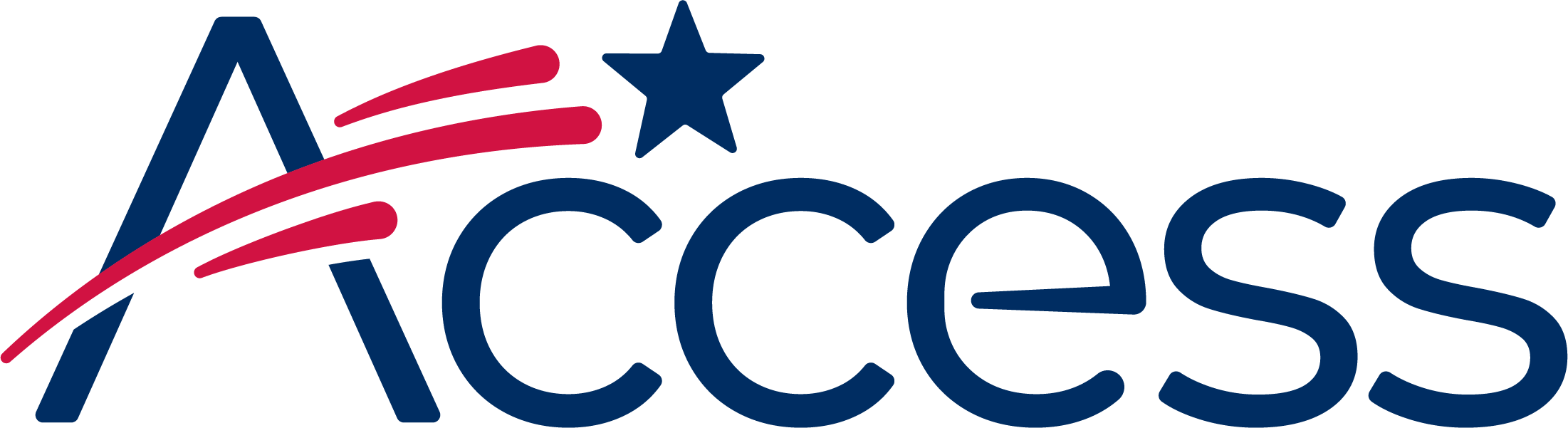
Session timeout warning
You session will expire soon.
Do you want to extend your session?
Time left
Access Help Desk
Subject
What can we do for you?
This guide shows the process of enabling JavaScript in Safari on an iPhone or iPod.
Note: The screenshots are taken with iOS 7, however these instructions are the same for other versions of Safari on iOS.
Return to the Home Screen by pressing the round button underneath the screen. Find the "Settings" icon and tap on it.
Scroll the screen down the screen until the Safari item is visible, then tap on it.
Scroll down until the "Advanced" option is visible.
The "JavaScript" setting is near the top of the "Advanced" screen. The screenshot below shows that the setting is disabled: it is slid over to the left.