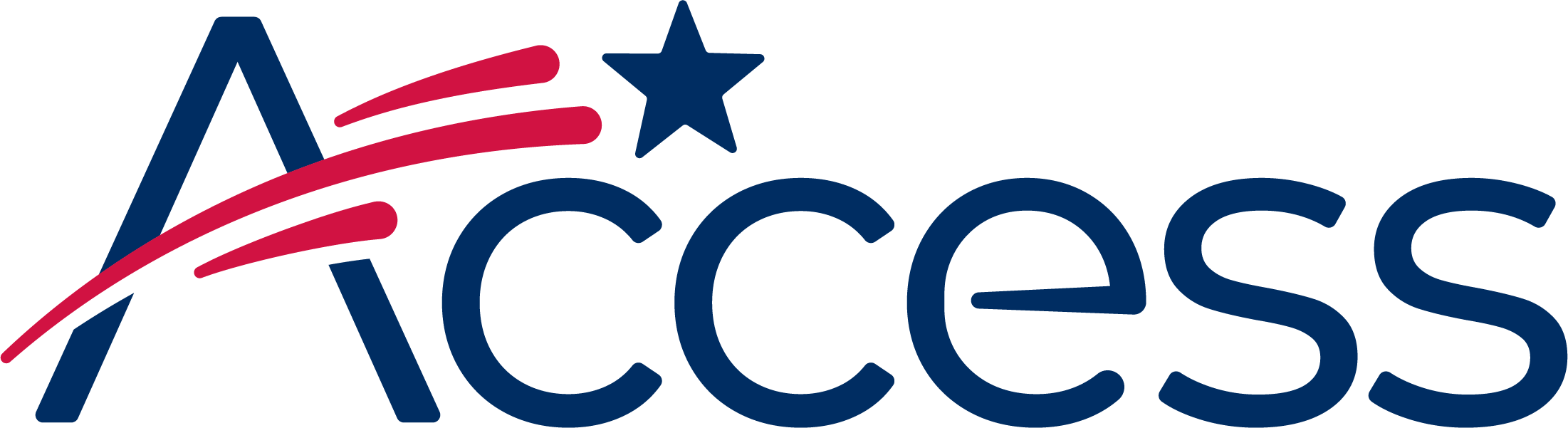
Session timeout warning
You session will expire soon.
Do you want to extend your session?
Time left
Access Help Desk
Subject
What can we do for you?
The controls to clear browsing history, cache, cookies, and other data in Safari IOS are all stored in the same screen. To get to these controls and select what data will be cleared, follow these instructions.
The controls to reset Safari are not inside the Safari app. They are in the Settings app.
Go back to the Home Screen and tap the Settings app.
Scroll the screen down until Safari is visible, then tap on it.
This item is near the bottom of the screen, scroll to find it.
Tap on this option. Then confirm the deletion of the history, cookies and other browsing data.
When prompted to clear your browsing data, tap Click History and Data to complete the action.
Once the data has been cleared press the Home button to return to the Home Screen of your device.